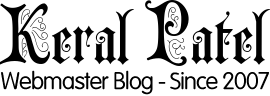I recently redesigned my blog and when I was looking at the logo it looked quite dull. I did wanted to keep the logo simple and yet wanted to make it stand out.

Had seen those light shine effects on images but those were in videos and animations. Years ago I remember that I used to use shine.gif image which was nothing but a shiny gif with some transparency along with it. This one would overlay the existing image in order to get the shine effect.
But Nowadays it would be very primitive setup.
Anyway as you can see in the logo currently there is shine effect integrated and working with just Pure CSS.
After getting frustrated with all text animation stuff and javascript one I finally was able to reverse engineer a social button shine effect and use it for logo.
Achieving Shine Effect On Your Logo
The basic idea is that you need your logo image in some kind of container.
If you don’t use container then the shine effect wont be responsive in true sense. As it messes up the screen by showing horizontal scrollbar during animation on mobile phones.
The logo image should be inside the container DIV.
And then we can start applying the CSS to those elements.
For example:
<div id="logo">
<img src="yourlogo.png">
</div>Where “logo” is the ID of your container DIV.
For this tutorial I am assuming your logo is 250px wide x 100px tall.
#logo {
position: absolute;
top: 0;
left: 0;
width: 250px;
height: 100px;
overflow: hidden;
}
#logo img {
width: 100%;
}
Here the container has the proper width and height and the image inside it is 100% wide.
The Animation part is as below:
#logo:before {
content: '';
position: absolute;
top: 0;
left: -100px;
width: 70px;
height: 100%;
background: rgba(255,255,255, 0.3);
transform: skewX(-30deg);
animation-name: slide;
animation-duration: 7s;
animation-timing-function: ease-in-out;
animation-delay: .3s;
animation-iteration-count: infinite;
animation-direction: alternate;
background: linear-gradient(
to right,
rgba(255, 255, 255, 0.13) 0%,
rgba(255, 255, 255, 0.13) 77%,
rgba(255, 255, 255, 0.5) 92%,
rgba(255, 255, 255, 0.0) 100%
);
}
Animation name is for the reference. Animation duration and delay etc you can play with to achieve the desired effects. Infinite will keep playing the animation and alternate will keep playing animation from start to end and end to start. Background is semi transparent gradient overlay block.
The animation name was defined already. So add this below
@keyframes slide {
0% {
left: -100;
top: 0;
}
50% {
left: 120px;
top: 0px;
}
100% {
left: 290px;
top: 0;
}
}
Note that the left: values you can play with. This was working for me with 250 wide logo. If you have bigger or smaller logo then try commenting out the overlay:hidden; part from the CSS and you can adjust the shine part to suit your needs. Once you are satisfied just uncomment the overlay:hidden; part.
The different types of shine effects that can be achieved with different techniques.
There are several techniques to achieve different types of shine effects on logo images. One common method is using Pure CSS to create a shine effect described in this article above. This involves placing the logo image in a container and applying CSS to create an animation that simulates a shine passing over the logo.
Another technique involves using luminous white lines of speed, light trail waves, fire path trace lines, and incandescence curve twirls to create a glowing shiny lines effect. Additionally, iridescent crystal leak glare reflection effects and optical rainbow lights can be used to create a shine effect. These techniques can be combined and adjusted to create a wide range of shine effects, each giving a unique personality to the logo.
How to use lighting and shadows to create a realistic shine effect.
Creating a realistic shine effect on logo images involves a careful interplay and balance of lighting as well as shadows. The key lies in determining where the highlights and shadows are falling, i.e., the light and dark areas of an image. Start with a light layer and then add darker shades, blending as you go to create a smooth transition.
This is important when selecting the base layer of the logo (One without the shiny layer which is achieved via CSS) This would give the shadow a sense of depth and realism. Paying attention to the interplay of light and shadow in real life can give us some great inspiration for making our designs look more life-like. Adding elements of light and shadow into your designs can help bridge that gap, giving your 2D designs a more realistic, almost 3D appearance. Remember, the secret to using light and shadow in a smart way involves keeping two things in mind: purpose and subtlety, Its very easy to get carried away and overdo it. Therefore keep it subtle as much as possible.
How to use color to create a more visually appealing shine effect.
Colors do play a crucial role in creating visually appealing shine effect on the logo images. The choice of color can significantly impact the perception of the shine effect. Here are some tips on how to use color effectively:
- Contrasting Colors: Use contrasting colors for the shine effect and the logo itself. This contrast makes the shine effect stand out and gives the logo a vibrant look. If both colors are very similar then it would just blend in and the effect would nullify.
- Gradient Colors: Use gradient colors to create a shine effect. A gradient color scheme can give the shine effect a more dynamic and realistic look. Making it appear as if it is really shining.
- Light and Dark Shades: Use light and dark shades of the same color to create a sense of depth and dimension. The light color represents the shine, while the dark color provides the shadow, giving the logo a realistic and 3D appearance.
- Color Transitions: Smooth color transitions can make the shine effect look more natural. This can be achieved by using CSS properties such as rotation, perspective, gradients, and transitions. Tweak the CSS properties to achieve the desired results.
- Color Harmony: Ensure that the colors used for the shine effect harmonize with the overall color scheme of the logo. This creates a cohesive and visually appealing design. For example on my other site which needed a Golden Shining effect I added a subtle white gradient shine effect to mimic a light falling on it.
Remember, the key is to experiment with different colors and observe how they affect the shine effect. With trial/error and some practice, you’ll be able to create stunning shine effects that enhance the visual appeal of your logo images.
There are several software programs that can be used to create a shine effect on logo images.
Here are a few examples:
- Adobe After Effects: This software allows you to create a shine effect using the
CC Light Sweepeffect. You can change your shine settings however you want. This involves creating an animation that simulates a shine passing over the logo. This is a straight forward technique but you can export the layer instead of the whole GIF as an animation. - Adobe Photoshop: You can use Photoshop to create a shine effect layer. What I did was created a blank canvas and added a gradient fill to it. Set the opacity to 40% or something and export it as a GIF or PNG while keeping the transparency intact.
- GIMP: It is much like Photoshop. If you do not have Photoshop and do not want to spend money on a Commercial software then GIMP would be handy.
Remember once again that you will need to try some things out before you will get the desired result, the key to creating an effective shine effect is to experiment with different settings and observe how they affect the shine effect. Once you are satisfied you can always tweak the CSS properties to fine tune the effect.