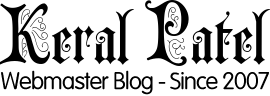By the time you will see this the post itself will be around 20 days old. Recently I announced that I will be regular in posting on my blog with atleast one post per week. So had to come up with this trick to set future blog posts. It allows a blogger to post on his blog with future dates and the blog post will only go live on that particular date. Like you can see it in the screenshot of my blog dashboard, how it is showing right now. It will show under scheduled entries.
By the time you will see this the post itself will be around 20 days old. Recently I announced that I will be regular in posting on my blog with atleast one post per week. So had to come up with this trick to set future blog posts. It allows a blogger to post on his blog with future dates and the blog post will only go live on that particular date. Like you can see it in the screenshot of my blog dashboard, how it is showing right now. It will show under scheduled entries.
This is very helpful when you are going out on a vacation or you are not getting enough time to regularly post on your blog. Sometimes you might also run out of ideas and sometimes you get loads of ideas. So this is a good way to write them in advance and let the regular posting go on. With this technique your readers also won’t know if the posts they are reading were already written in advance or not. As seen here in the screenshot my last 2 posts were already scheduled posts.I have tested it is automatically working with some plugins like auto sitemap generators and all. Feedburner is also updated nicely and my email readers are also getting updates on specified dates.
Okay now I guess you also want to do something like it. So here are steps for scheduling a blog entry for future posting.
1) Login to your wordpress 😛 [Yes some foolish steps are needed as usual]
2) Click Write >> Post and you will see the common interface of wordpress where you normally write your post for publishing it instantly.
3) Write the title, post blah blah meta description, tags and all if you have it activated in your wordpress. [But just don’t hit the publish button yet]
4) Now in “Post status” select “Published”
5) Scroll down a bit and in “Post Timestamp” check the box that says “Edit timestamp” and select any future date in it. It will be pre-populated with the current date and timestamp so you can just change that.
6) IMPORTANT step is hit the save button [Remember Hit the save button not the Publish Button]
7) Go back to your dashboard and check it out. 😉
8) Do more posts if you want to otherwise just close the window after logging out 😀