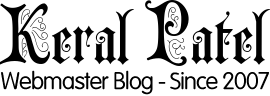To embed a Google Map on your contact page, you will need to use the Google Maps Embed API. This API allows you to generate an embed code for a map with a specific location and set of options, which you can then add to your page.
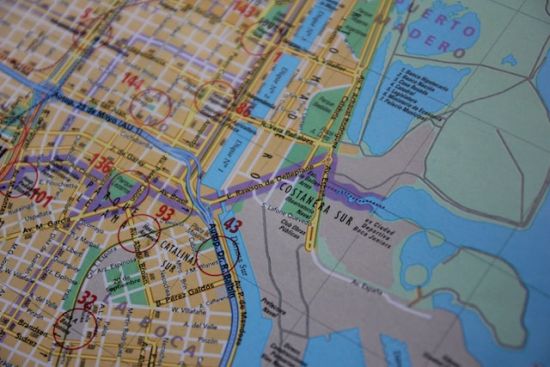
Here is an example of how you might embed a Google Map on your contact page:
Go to the Google Maps Embed API page and click the “Get Started” button.
Enter the location that you want to display on the map, and choose the map options such as the zoom level and map type.
Click the “Generate Code” button to generate the embed code for your map.
Add the generated code to your contact page, within the element:
<figure>
<iframe width="600" height="450" src="https://www.google.com/maps/embed/v1/place?key=YOUR_API_KEY
&q=Space+Needle,Seattle+WA" allowfullscreen=""></iframe></figure>
Note: You will need to replace YOUR_API_KEY in the code above with your own API key, which you can obtain by following the instructions on the Google Maps Embed API page.
Once you have added the embed code to your page, the map should appear on your contact page, showing the location that you specified. You can customize the map further by modifying the options in the embed code, such as the map type, zoom level, and the style of the map.
For more information and detailed instructions on using the Google Maps Embed API, please see the documentation on the Google Maps website.